 |
| Click on image to zoom |
- Rooted android device
- Linux installer (Click on the name to download)
- Zarchiver (Click on the name to download)
- Busybox (Click on the name to download)
- Android-VNC (Click on the name to download)
- Terminal Emulator (Click on the name to download)
All of the programs mentioned above are free. Ok, now let's start, The first thing you need to do is install Busybox on from Google Play :
 |
| Click on image to zoom |
 |
| Click on image to ZOOM |
When you click that, you'll see a list of Linux distros, click on Backtrack and you will see a screen with steps on how to install it. Now click on the second page of those steps, you will get a page that looks like this:
Just click on "Download Image", and let it finish downloading. While it's downloading, open Google play and install Terminal Emulator, and Zarchiver.
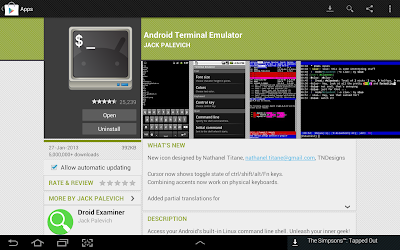
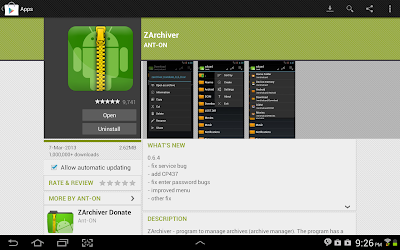
When it finishes downloading, open Zarchiver, and look for the ZIP file that you downloaded, and extraxt the image into a root folder called "backtrack", extract the image into an external memory card not the internal one. Once it's done, open Linux Installer again, and click on launch, you'll get a screen that looks like this:
If it didn't recognize any distro, click on Setting > Edit then change the file path there to your backtrack image, the .img file that you extracted. When it finally say "backtrack" on the drop down list, click "Start Linux" Terminal Emulator will open, you just have to proceed with the installation steps, ask you for a new password, and some preferences. When it's done you will get a red "root@localhost~#" like the picture bellow:
You are now in backtrack!
Now if you want backtrack in GUI, open Google play, and install Android VNC:
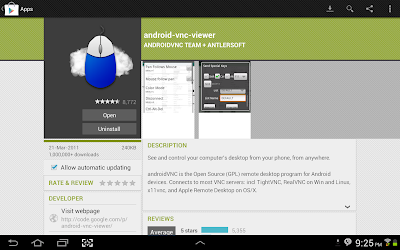
Open It when it finishes installing, and it will look like this:
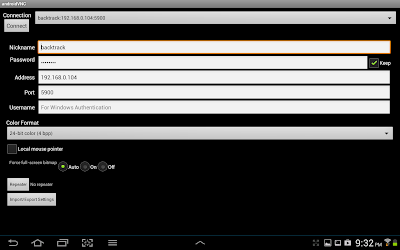
Set to the same settings in the picture, but not the IP address, you can get your IP by opening backtrack terminal, in terminal emulator, and running "ifconfig" command:
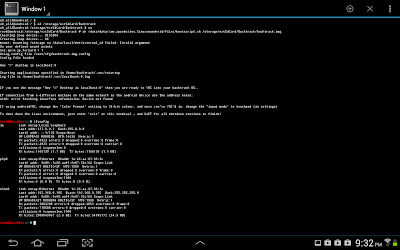
Settings for VNC are,
Username: backtrack
Password: backtrac
IP: from the "ifconfig"
command or just put 127.0.0.1
Color Format: 24-bit Now click connect, and boom!
You'r in backtrack Desktop! ;)
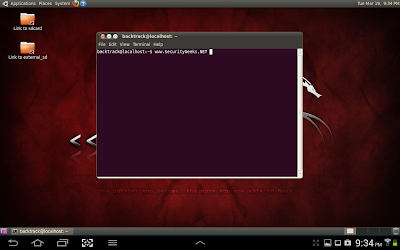
When you finis using it, remember to disconnect VNC AND exit backtrack in Terminal Emulator, else it will be taking your battery in the background.
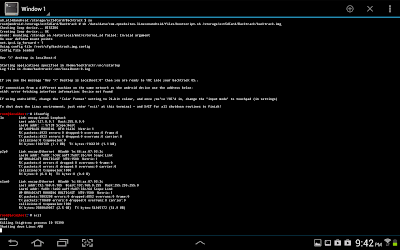
And note that Ubuntu can be installed in the same exact way, just the username and password for VNC will change. That's it guys, enjoy! :)













1 comments:
Do you need to increase your credit score?
ReplyDo you intend to upgrade your school grade?
Do you want to hack your cheating spouse Email, whatsapp, Facebook, instagram or any social network?
Do you need any information concerning any database.
Do you need to retrieve deleted files?
Do you need to clear your criminal records or DMV?
Do you want to remove any site or link from any blog?
you should contact this hacker, he is reliable and good at the hack jobs..
contact : cybergoldenhacker at gmail dot com
Post a Comment